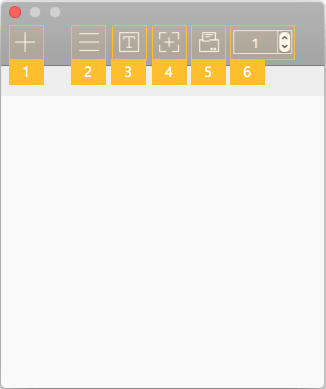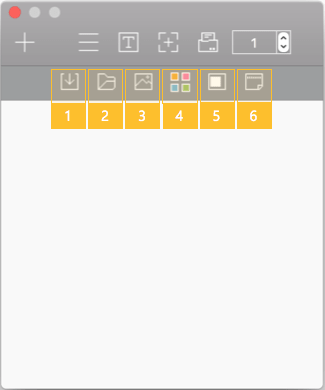1. Menu
Run the app, and a window will appear as below.
① New Memo: Open a new memo window.
② Options: Show the submenu.
③ Change Edit Mode: Switch to the text edit mode/the image edit mode. The default is the text edit mode. It is the menu used when editing after inserting an image or images.
④ Screen Capture: Switch to the screen capture mode.
⑤ Print: Print the current content.
⑥ Number of Printing Copies: Set how many copies of the same content to print.
2. Submenu
Click on the Options menu, and the submenu will appear.
① Save: Save the current memo.
② Load Memo: Load a saved memo.
③ Load Image: Load and insert an image file.
④ Memo Color: Change the color of the Edit window. It is not relevant to the printout color.
⑤ Change Memo Size: Change the size. Select the size identical to that of the paper inserted in the printer.
⑥ Change Sticky Side Orientation: Changes the orientation of the sticky side. If you are using label paper, you don’t have to change it. It applies to sticky memo paper only.