1. Install App
Search “Nemonic” from App Store.
Two items will be searched as follows:
- Nemonic
- Nemonic Scanner
Among those, install the Nemonic app.
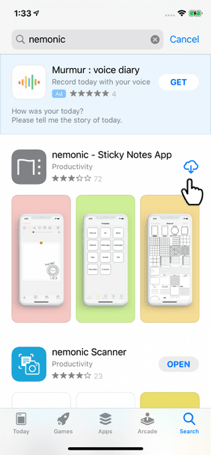
2. Connect Printer
Launch the app and tap the “Settings” icon.
Tab “Select a printer” under Printer Management.
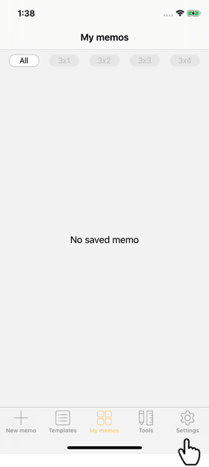
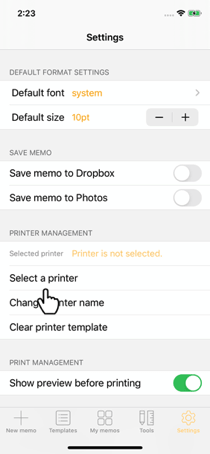
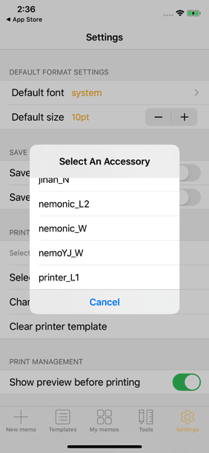
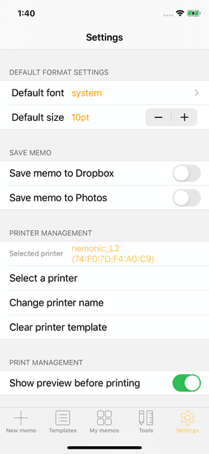
If you have multiple printers, more than one will be searched.
Connect the printer to be used for printing by selecting it.
You may check the name of the printer currently connected from “Selected Printer.”
3. Print
Tap the Go Back icon at the left top, and it will return to the main screen.
Tap the New Memo icon at the bottom, edit it, and tap the Print icon.
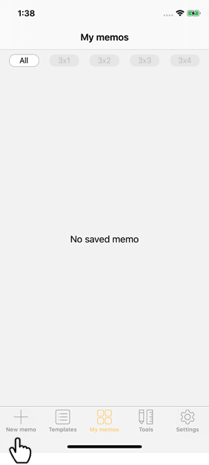
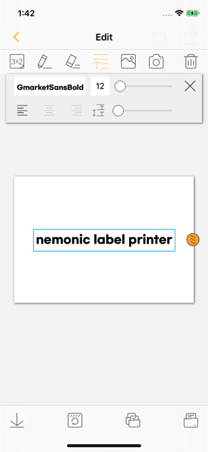
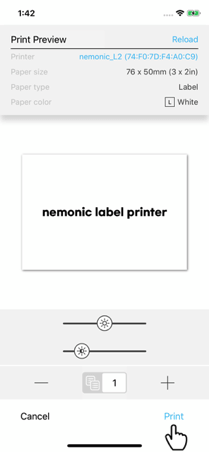
While the printing data are transmitted, the LED at the front of the Nemonic Label printer blinks.
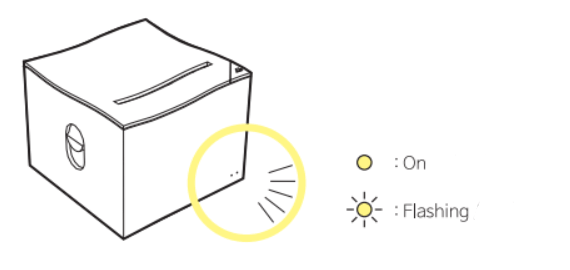
If printed normally, you are ready to use the printer from your mobile device.



