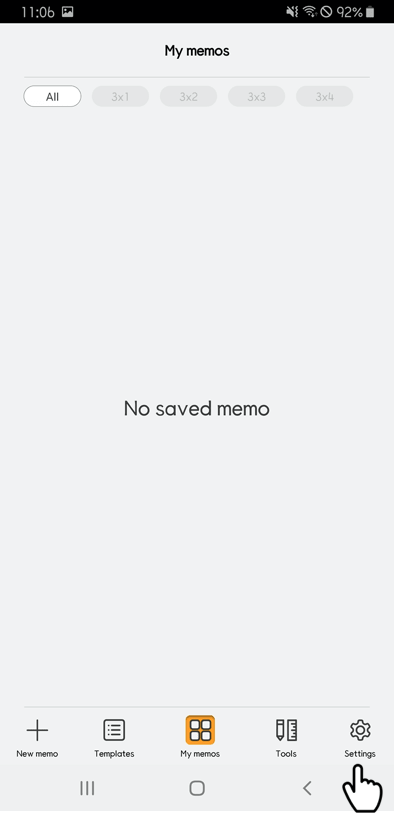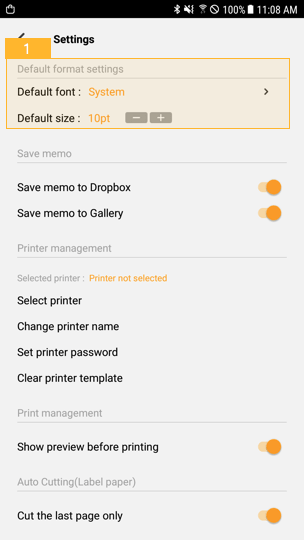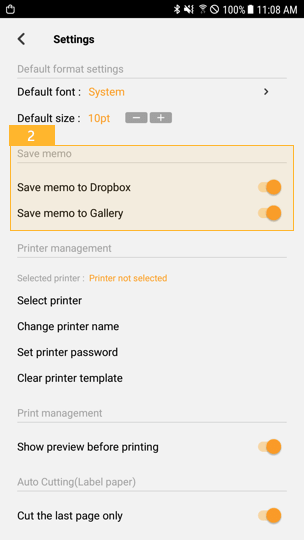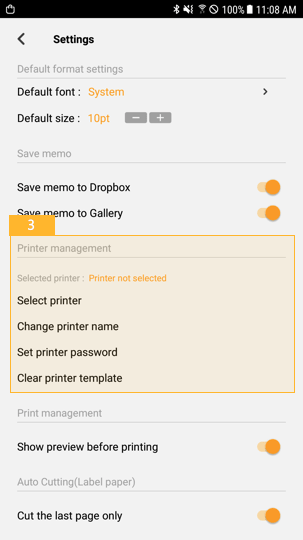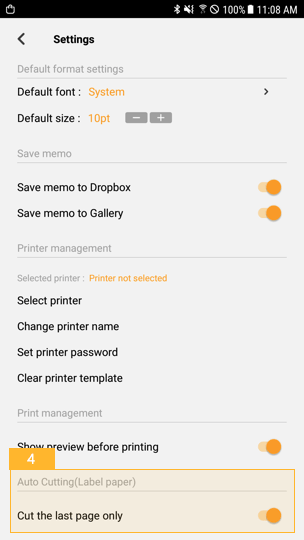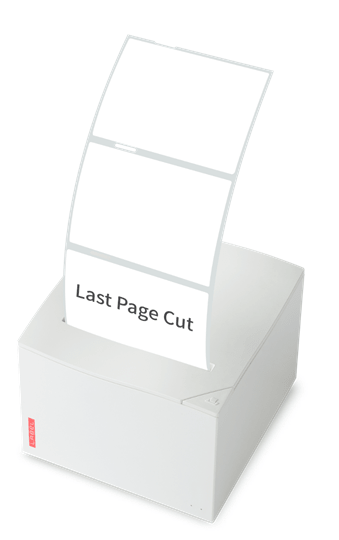When you launch the app, the main screen appears, as shown below.
Tap the “Settings” icon at the bottom right.
1. Default Format Settings
You can set the default font and size to apply when editing a memo.
2. Save Memo
Memos are saved within the app by default.
Turn on the “Save memo to Photos” option, and memos will be saved under Gallery in the image form at the same time when you save them.
Turn on the “Save memo to Dropbox” option, and you will be able to access memos by logging in the Dropbox.
When you save a memo, it will be saved in the Dropbox in the image form too.
3. Printer Management
If you have multiple printers, you can connect the printer to be used for printing under “Printer Management.”
You can change the name of the selected printer by tapping “Change printer name.”
You can set or remove a password to/from the selected printer by tapping “Set printer password.”
If you check the option “Switch the printer to the sharing mode” from the printer for which the password is set, the password will be removed.
If the printer template is set, you can remove it by tapping “Clear printer template.”
If you briefly press the Dispenser button on the printer once when the printer template is cleared, a blank sheet will come out.
4. Auto Cutting
If printing label paper, you can set the option “Cut the last page only.”
In this case, when you print out multiple copies, only the last page will be cut, and you may keep the printout as folded in a piece.
If you disable this option, the paper will be cut on each copy.